Your account & Subscription 😎
Here you'll find everything you need to know about how to manage your MuscleFood account and subscription.
-bbb0fe69-6d45-4695-9dba-25dd51386d97.png)
-bbb0fe69-6d45-4695-9dba-25dd51386d97.png)
Here you'll find everything you need to know about how to manage your MuscleFood account and subscription.
Find out everything you need to know about payments, accepted payment methods, discounts and billing.
How will your order be packaged and how will it reach you? Find out here!
Find out all about our fantastic MuscleFood products.
Got a burning question about just how MuscleFood works for you?
Having trouble with your order? Don't worry - we're here to help!
Find out all about our products and stock.
For all your MuscleFood website support needs, look no further!